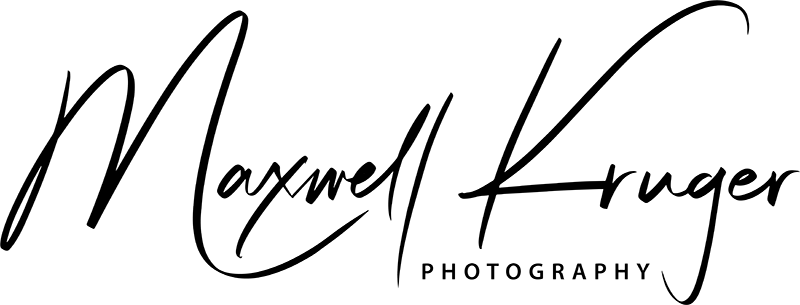Time Lapse Basics
Apr 5 2010
Shooting THON this year took a lot of planning and work. I created a short film, leveraging multiple still cameras and remote locations throughout the Bryce Jordan Center.
This post is written for anyone interested in what it takes to make a time lapse film or is looking for time lapse tips and guidance. I couldn’t find all of this information in one place so this is my attempt to put it together and reduce the spin-up time for those getting started in time lapse photography.
I was planning on shooting a short time lapse film so I needed a lot of equipment. I packed up a few days earlier so that I could head straight for State College. Some of the equipment that I took is below:
2 Bogen Magic Arms and Super Clamps, 2 Tripods, 1 Milapse rotating telescope mount for sweeping time lapses, 3 Canon dSLR’s and a bunch of lenses, and 2 Canon intervalometers. These are just the basics. I obviously brought a lot of support equipment like batteries, power strips, pocketwizards (to daisychain intervalometers), laptops, card readers, etc.
Hit the jump below to read.
We’ll start off first with mounting basics.
Mounts
Magic Arms and Superclamps

A 1D Mark II clamped to a beam with a Magic Arm and Super Clamp. Note the safety cables.
These are great camera mounts. Every photographer should have a couple of these. They are super sturdy and you can clamp your camera just about anywhere with one. Very useful when you are trying to get your camera somewhere new or out of reach. I used these all weekend to hang cameras above the arena in the catwalks (with safety cables of course) and other places where a tripod would have been inconvenient such as above the concourse.

A shot from a fish eye from a camera hung high above the concourse in the Bryce Jordan Center.
Where to buy: Super Clamp, Variable Friction Magic Arm
Safety cables

Used anywhere you are hanging a camera above people. I used to make these myself by creating a small loop on each side of a thin steel cable from the hardware store. I stopped doing this because it’s much easier to buy them from your local theater supply store, and they aren’t much more money. Also, I got some coated ones which are a lot nicer because they don’t get caught on your skin or prick you with the ends, both of which are excruciatingly painful because the steel strands are so thin and sharp. Then, I got some keyrings to attach to the camera strap mounts to loop the cables through. Get a variety of sizes (especially small ones) because different cameras have different size strap mounts that are smaller to use. Never use the camera strap itself as a safety restraint because it won’t hold in the event of a fall.

Where to buy: Theater supply store or hardware store (if you want to make yourself)
Tripods
A sturdy tripod is key for good time lapses. If the camera moves the slightest amount during capture, your film will look bad. Look for a solid Bogen tripod, the sturdier and heavier, the better.
Milapse

Milapse with 40D, Irwin QuickGrip (blue), and TC-80n3 Intervalometer.
Recently, I’ve done some timelapses with panning cameras. This offers a really cool look because you can have an extremely slow moving camera that looks like it’s moving much faster when you create the film. It’s crucial that the camera pans smoothly, so you will need to have a motorized tripod head. I’ve been using something called the Milapse, which is a converted telescope mount that has a motor in it used to follow the motion of the earth.
You can select different speeds of rotation. My suggestion is that slower is better. If I could do the above film again, the biggest change I would have made would be to slow down the panning shots. I’d rather see less angle of rotation than a faster pan covering more of a rotation. Fast moving time lapses, in my opinion, take away from the feeling of the shot. Remember: slower is better. This is not a shoot-move-shoot type of rig where it stops when a photo is taken. Those rigs are much more expensive. This continues to move at all times, so if you are using a really slow shutter speed, you can get some blur in your shots. This may actually be a good thing, because it will smooth the frames together, if that is the look that you are looking for. Below is a general guide for how long it takes the Milapse to rotate certain amounts at different speeds. I pulled this chart from the Timescapes forum linked below.
| Mode | 90° | 180° | 270° | 360° |
| 2°/s | 0:35 | 1:10 | ||
| 1°/s | 1:30 | 3:00 | 4:30 | 6:00 |
| .5°/s | 2:50 | 5:40 | 8:30 | 11:20 |
| 64 | 5:40 | 11:20 | 17:00 | 22:40 |
| 32 | 11:20 | 22:40 | 34:00 | 45:20 |
| 16 | 22:40 | 44:20 | 1h 7:00 | 1h 29:40 |
| 8 | 44:20 | 1h 28:40 | 2h 13:00 | 3h |
| 2 | 3h | 6h | 12h | 18h |
I use an Irwin Quickgrip (from hardware store) to clamp down on the buttons in the direction that I want it to rotate. Here is a video from the creator of the Milapse. If you want to really get into this, you can even use a computer to control the Milapse.
Here is a forum link about the Milapse. http://www.timescapes.org/phpBB3/viewtopic.php?f=25&t=17
Where to buy: Telescope Warehouse
Shooting
Intervalometers

Intervalometers are the key to shooting a time lapse sequence. They allow your camera to take photos at specified intervals so you can stitch them together to form a movie later on. For Nikon users, most of the newer cameras have an intervalometer built into the camera. I’m not a regular Nikon shooter so I can’t verify this, but I’ve been told you can only take up to 999 photos with it, which is often a problem. Both Canon and Nikon make dedicated intervalometers, for around $135. I bought one of these years ago and more recently got an EXACT copy (down to the model name) from a Chinese manufacturer on ebay for $25. It works exactly as the real Canon one, except that my 1D Mark II had a problem recognizing it. Luckily, I could use the real Canon model on the 1D and the rip-off intervalometer worked fine on my other cameras (1D Mark IV and 40D). Whatever you get, make sure that it works with your camera.
Where to buy: Canon TC-80N3, Nikon MC-36, Ebay for much cheaper
Memory Cards
I use 8GB Lexar Pro and Sandisk Extreme cards, mostly because I need fast cards for shooting sports. However, you don’t really need super fast cards here because you aren’t shooting at a very high rate. You just need the cards to be fast enough to keep up with your shooting rate to keep your buffer clear. This is often the case if you are shooting RAW. After a while (could be 10 or even 30 minutes), the buffer fills up and then you aren’t shooting photos at a consistent interval. That makes the video look a bit weird if the speed is changing at a random rate. Neither my 40D or my 1DII can shoot RAW for very long (even at large intervals between frames) without hitting the buffer. Newer cameras have less problem with this. Just remember, the key is to keep the file size down, so shooting at sRAW or a lower resolution helps if you don’t mind losing the ability to crop and pan the video in post production.
The most important thing about memory cards is capacity over speed. Big memory cards are key because you can’t switch them during a shot for fear of moving the camera. Also, you often want to leave a camera shooting for a while in a place that you don’t have great access. 8GB cards are not big enough for me. In this last shoot at THON, I filled up cards on several different occasions. I came back to the camera dissapointed that it hadn’t captured everything I was hoping. An 8GB card on my 40D will fill up in about 1800 shots on jpeg fine (more on why I shoot on this setting later). That is about 30 minutes when you shoot at 1 shot/second; not much time. Of course, you can always decrease quality or resolution (after all, HD video is only 2mp), but I like to keep it up so that I have latitude in editing the files and to pan, zoom, and crop the video.
Where to buy: B&H Photo, Adorama, Calumet
Cameras
Remember that SLR cameras have a finite number of shutter actuations and that shooting time lapses use a lot of those actuations. Keep that in mind when you consider using your multi-thousand dollar camera. You are not only hurting the life of the camera, but also the resale value. I suggest picking up a cheaper SLR (like a used or damaged 30D or 40D) to dedicate to time lapse shoots. That way, you don’t have to worry about losing too much money on a camera. High ISO capabilities are usually uneccesarry because I usually find myself shooting between ISO 100-400 in order to keep the shutter speeds slow to create a more fluid video.
Where to buy: Fred Miranda Forums, Ebay
Another tool that I used was GBTimelapse. I used this for my THON 2009 time lapse video. This program allows you to hook certain Canon SLR’s and point-and-shoots up to a computer. This program is great. I used an old point and shoot and got a power adapter for it. I left it on for almost a week. I programmed GBTimelapse to start and stop at certain times and it captured directly onto the computer, so I didn’t have to worry about memory.

Laptop running GBTimelapse set up in the catwalk above the arena last year.
Camera Settings

Shooting handheld from the catwalk above the arena.
Shutter Speed:1/15-1/60
I like to shoot at a slow shutter speed to blur the motion in the video. This usually makes the video look much more fluid and it tends to blend itself together really well. Also, it lets you shoot at much lower ISO settings which helps reduce noise.
Aperture: Wide open
To reduce flickering, I shoot wide open. When you stop the camera down, you can sometimes run into exposure inconsistencies, even if you you have locked your exposure down. This is because when the mechanical aperture isn’t perfect and there is slight variability every time you take a photos. It’s not significant, but to just not worry about it, I just shoot wide open. If you need to stop down to increase your depth of field, there are tools that you can use, such as GBDeflicker, to reduce the flickering in post-production.
White Balance: Preset
This is hugely important. You MUST set your white balance to something other than auto. If you leave it on auto, there WILL be variations in the color cast between each frame, which will make your video look very bad. I usually bring a gray card with me to set the white balance, because it is often hard to get it right indoors because light temperatures vary so much. Also, auto white balance isn’t usually very good, so it’s a good idea to do this anyway (unless you are shooting RAW and feel like going through each frame).
Exposure mode: Manual
I try to keep my camera on manual mode as often as possible. That way, there won’t be small variations in exposure which will cause flickering of the video. Sometimes you can’t set your exposure to manual because the light is going to change a lot, such as if you are shooting from day to night. In these cases, I shoot Aperture Priority. However, you will notice in my THON video, there is a shot of the sunset. I shot this HDR and AV mode, and almost nothing changes in the shot, so keep that in mind, if you are trying to show the light changing. If you have to shoot on an automatic exposure mode, there are tools such as GBDeflicker which can help reduce the flickering in post-production.
Files and Resolution: JPEG Fine
Since I can’t usually shoot RAW because it fills up my camera buffers, I still want some latitude to edit the files with, so I shoot JPEG as high quality as my camera can go. I also shoot at full resolution so that I can crop, zoom, and pan the video in post. 1080p video is only 2 megapixels, so think of the room you have to crop in on later in post.
Post processing
Quicktime Pro
There are many ways to stitch together still photos into a movie, but the by far and away easiest way to do it is to use Quicktime Pro 7. This works on both Windows and Mac version of Quicktime Pro 7. Just go to File>Open Image Sequence and select a folder with all of the images in a sequence, and select the first photo. Then, select a framerate (I usually do 30fps to start with and go to either 60 or 15 if I want to speed up or slow down the video). Then I save the video to be imported into an editing program.
On Macs, of course, they got rid of Quicktime 7 with Snow Leopard. There is a way to get it back though! All you have to do is download a quartz file and try to open it. Google a .qtz file, download it, and try to open it. It will prompt you to update your computer, and it will install Quicktime 7 in your Applications/Utilities/ folder.
As I said, I usually render my files initially as 30fps because that is a good general framerate to work with. Feel free to choose any speed you want. Just remember that if you want to slow down or speed up specific shots to do it by even multiples as the speed of your whole video (e.g. 60 or 15 in the case of 30fps). If you don’t, you will get video that looks very jumpy and bad. Just don’t do it.
You can also import your stills directly into your editing program of choice by setting the default still frame time. If you set it to 1 frame, your video will play back at the framerate of your project. I don’t suggest doing it this way because importing that many files into your editor and trying to work with them can get hairy.
Adobe Premiere
I use Adobe Premiere because I work in both a Windows and Mac environment and Final Cut Pro doesn’t work on both platforms. I hear that if you use FCP, there is a great intermediate codec, which you can use to edit videos. For those using Windows, we are left with nothing. The best solution, which my good friend Ian Jefferys has discovered, is to edit by proxy. By using the MPEG Streamclip program, which is totally awesome by the way, you can render much smaller versions of the video for use in editing. I just load a whole batch in at once, set to 720p (make sure the aspect ratio is the same as your source or you will get stretched video) and H.264 at around 40% quality and let it go. You have to make sure that your filenames, including the extension is exactly the same as the source video. That way, when you’re done editing, you just switch folders and the videos will automatically update themselves.
If you do it this way, which is how I suggest, you have to remember that you can’t do any cropping, panning, or zooming until you switch out the files. So wait until you are nearly done to do those things.
Other Tips
Shooting intervals can vary. My general guideline is shoot at a smaller intervals for a longer time than you think you will need. This has saved me many times. For example, if you need a 5 second shot over a period of 10 minutes, you need to shoot one photo every 4 seconds (10m*60s / 5s*30fps). You can always reduce the number of shots you need, but more is always better for safety sake. You can never go back and add to a shot and I CANNOT tell you how many times I’ve wanted more footage or the video to play slower or more smoothly. My general rule is to just double everything; so double the amount of time you are capturing, and shoot at half the time interval to get twice as many shots. If you have the space to do so, it can never hurt to shoot at 1 photo per second.
Make sure you plan out your shots before you start shooting. Shooting time lapse is no different than shooting a regular film, and I like to storyboard, or at least create a list of shots I want before hand. This helps tremendously in planning and your film will come out looking much more put together if you know what you’re going to do first, rather than figuring it out as you go.
Remember that if you want to shoot 1080p, the standard aspect ratio is 16:9, not the 1:1.5 ratio that most dSLR’s shoot. Keep that in mind when framing shots because you will have to crop some off the top and/or bottom of every shot that you line up. An easy tip is to just shoot a bit wider than you normally would to give yourself room to crop.
HDR Time Lapse
I’m pretty well known for my HDR landscape photographs. Just look here. I tend to think of HDR as another tool to expand the range of a sensor and to enhance detail, and sometimes to give a dramatic look. I usually try to make my images look gritty and I don’t usually like the “typical” HDR look that’s super overdone and cheesy all over the internet.
Something new that I tried was an HDR timelapse. It didn’t work out as well as I had hoped because I shot a sunset that was kind of lame and the auto exposure mode made everything look almost the same. However, there is some potential for HDR timelapse. If you are looking for a way to create an HDR look in your timelapse, it is definitely doable. There are a couple of things that you have to overcome to shoot an HDR time lapse.
First, you have to figure out how to trigger your camera to take bracketed photos on an interval. I figured out that on my Canon 40D, this can easily be done by turning on bracketing and the 2 second timer. If you don’t have the timer on, the intervalometer will just take one picture at a time. When you put the timer on, the intervalometer triggers the timer, which, 2 seconds later, triggers all three photos to be taken. You have to be very mindful of your shooting interval because you are taking 3 times as many photos. It will have to be much longer because you are taking more photos, which takes more time, fills up more buffer, and includes one photo (the + exposure) that can have a very long exposure time (like 1s). I shot my sequence at 8 seconds between shots which was about as short of an interval that I could go before missing every other camera trigger.
Then, you have to stitch the photos together. I picked one set of 3 photos in the middle of the sequence, and did a standard Tone Mapping HDR process in HDRSoft Photomatix. Without saving the actual final file, I saved the settings that I liked, and then ran a batch process on all of the photos. I let this go overnight.
Then, I opened the outputted photos in Photo Mechanic. I didn’t know if it would be a problem to stitch them together in Quicktime Pro because their filenames were 3 apart, so I used Photo Mechanic to rename them sequentially, sorted by capture time.
Then, I followed the rest of the standard process. My final output wasn’t stunning, but it was neat nonetheless. I’m sure future explorations into this technique could turn out really well.
Finally,
A good place to start is the Timescapes forum. Tom Lowe has some absolutely stunning time lapse nature films (here, here, and here) and has created a very helpful community. I suggest going over to this forum if you are at all interested. You can learn the basics and more advanced stuff like computer programming the Milapse.